How to Create a Bulk Software Installer
You will learn how to install dozens of awesome, free applications on your computer in 5 simple steps. No money, 200 Point IQ, or Back-Breaking Labor required!
50 Free Apps to Run your Small Business Like a Professional
This list of 50 powerful free applications and services will help your run a small business with the power of the big guys.
85 Free Apps that will Save you Thousands of Dollars
Save Tons of Cash with the Best Free Software OVERVIEW: You can replace the most expensive applications on a typical computer with excellent, free software and internet services and never miss a beat. Why Pay More? Equipping your computer with the software that you need to get everything done can be insanely expensive. However, you […]
26 Best Free Mac Applications
Who Says Macs have to Cost More?
![]()
Introduction
I have been a heavy Windows user for the last decade or so (HP UNIX before that). I bought a 15 inch Macbook Pro to use at home exactly six months ago. (Still use an XP machine at work.) Over the last six months I have been adjusting to the Mac Operating System with mixed results (mostly good). My biggest challenge was learning which application to use to do things. Again, this has been a mixed bag of results.
I have been able to find applications to replace most of my Windows applications without much problem. It’s pretty easy to find applications that will do anything I need, however the prices of many of these applications are a little bit nuts. (Coda? $100 for a glorified NotePad? Yikes!)
Here a list of extremely good and useful FREE applications that have added a lot to my experience of switching to a Mac.
I grouped my favorite free Mac applications into the following categories:
- Internet
- Communication
- Productivity
- Multimedia
- System Utilities
- Blogging
Internet

![]()
Firefox – I guess I’ll lead off with the grand daddy of ’em all. Firefox is the model for all free software. It is absolutely my favorite piece of software ever. Free, cross platform (Mac, PC, Linux), extensible beyond belief. First of all, I don’t like Safari or Internet Explorer, so this is a must on any computer that I use.
Adobe Air – Adobe Air uses Flash and some other magic sauce to take web based applications and turn them into desktop applications. There is a growing list of small, simple applications that give you control of many of your favorite web services. (See Tweet Deck above.)
Alternatives – Google Chrome, Opera, Flock
Productivity
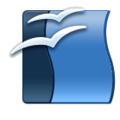
![]()

Open Office – I really despise the Mac version of Microsoft Office and iWork is cute, but not good enough for me. Open Office does make a "barely acceptable" substitute for the Windows version of Office if you absolutely refuse to part with any cash. It is definitely a more useful, and ugly tool than iWork. Seriously, don’t be a cheap skate, this is somewhere that you should spend a few bucks.
Evernote – Evernote allows you to easily capture information in any environment using whatever device or platform you find most convenient, and makes this information accessible and searchable at any time, from anywhere. Visit my Evernote tutorial to see how useful it can be.
Plaxo Sync – If you have Contacts, Appointments, Notes, and To Do’s on your Mac and some other places, Plaxo will automagically sync them all. What other places you say? Here’s a few that you may have heard of: Gmail, Google Calendar, Yahoo, Hotmail, Windows Live, and AOL. Do you have scattered out-of-sync data across any of those services? Well I don’t.
Alternatives – Neo Office, Google Docs, Zoho Office.
Communication
![]()

![]()

Skype – Skype is the king of the hill when it comes to Voice over IP applications. Besides making free (or really cheap) phone calls, you can do a lot of other useful things with Skype. Video Conference, Instant Message, Remote Control other computer, and more (*using a combination of plugins).
Adium – Awesome multi-network Instant Messenger tool. You can connect to all of your IM networks (AOL, Yahoo, MSN, Google, ICQ, Jabber, and Facebook ) to let you chat with any of your contacts. Clean, light, and simple; everything you need. Not quite as good as Digsby for Windows, but still great.
TweetDeck – This is a desktop application, built on Adobe AIR, that allows you to view and interact with your Twitter and Facebook streams. TweetDeck splits your stream into multiple columns, so that you can see what’s happening from multiple vantage points. If you follow a lot of people, this will help you keep it all straight.
Thunderbird – I’m a huge Gmail fan, but if you must use a desktop email application, this is a good choice. Mozilla’s open source answer to Microsoft Outlook. You can do Email, Contacts, and Calendaring very similarly to Outlook. It’s built using the same open, extensible platform as Firefox, so there is a big collection of extensions to augment it’s functionality. Turbocharge Thunderbird with these plug-ins.
Alternatives – Meebo, Gmail
Multimedia – Photos, Audio, and Video


![]()
![]()


Picasa – First of all, I’m not a fan of iPhoto. I just don’t like the way it works. Manage your photos like a champ. If you have more than 10 photos on your computer, you MUST get Picasa. Organize, search, display, and share your photos in a way that will make you really appreciate your camera.
VLC – This is a stripped down media player that will play any audio or video format ever created flawlessly. It opens lightning fast and begins playing your files. Light, fast, simple!
Boxee – Boxee’s free software lets you navigate all your personal movies, TV shows, music and photos, as well as streaming content from websites like MLB, Netflix, Pandora, Last.fm, and Flickr from one screen with a remote. This HD content can be played on your TV by hooking your Mac to the inputs on the back. If you have an iPhone, there is a remote control application that allows you to control it all from your couch (Of course it’s free!).
Miro Player – Open-source, non-profit video player and podcast client. Torrents made easy, RSS made beautiful, with tons of gorgeous HD video.
Hulu Desktop – Hulu Desktop is a great viewing experience for your personal computer. It’s optimized for use with an Apple remote control, allowing you to navigate Hulu’s entire library with just six buttons. You know you want some.
Hand Brake – If you want to make "backup copies" of any of your "legally purchased" DVDs, this is the simplest application out there. You can make copies that will play on your iPod, iPhone, PSP, or any other portable device from Hand Brake.
Alternatives – Songbird
Utilities

![]()
![]()
![]()
![]()

![]()
![]()
![]()
uTorrent – The best way to download huge files is with BitTorrent technology. My (current) favorite BitTorrent client is uTorrent. Nothing spectacular, just a solid tool that fills an important role.
DropBox – Put your files into your Dropbox on one computer, and they’ll be instantly available on any of your other computers that you’ve installed Dropbox on (Windows, Mac, and Linux too!) If you work on more than one computer, this is a life saver. See how incredibly Dropbox syncs files on multiple computers in this tutorial.\
Monolingual – I only operate my computer in one language; English. So why do I need a bunch of localization files for the Mac OS
wasting space on my hard drive? Monolingual is a handy utility that reclaims this wasted space in a few simple clicks. It also gets rid of files for non Intel processors, assuming you’re on a relatively new machine. I usually run it after I install any system upgrades or new software.
Filezilla – My favorite FTP client. Quick, simple, and easy. There are probably some better free FTP clients for Mac, but it does everything I need, and works just like the Windows version, so there was no learning curve.
AppCleaner – One of the weirdest things about a Mac is the way that you uninstall applications. I don’t see any obvious way to completely and cleanly uninstall software from my machine. That is where AppCleaner comes in. Just go to your Applications folder and drag the unwanted application onto the AppCleaner window and it’s gone. It also cleans up all of those hard to find preference files too.
Smultron – I miss NotePad++ from Windows so much. It is a simple, clean text editor that allows me to edit HTML, PHP, CSS, and any other format files. Smultron is the best free text editor that I have found on the Mac platform yet. I’m desperately hoping that someone will give me a better suggestion in the Comments below.
LogMeIn free – LogMeIn Free gives you fast, easy remote access to your PC from any computer with an Internet connection. Pretty handy way to get to your personal files from your Work, Friend’s, or Family’s computer.
Chicken of the VNC – Chicken of the VNC is a VNC client for Mac OS X. A VNC client allows one to display and interact with a remote computer screen. In other words, you can use Chicken of the VNC to interact with a remote computer as though it’s right next to you. The VNC server is built right into the Mac OS. Just go to System Preferences> Internet & Network> Sharing and turn on the Remote Management service. Check out this tutorial on some of the cool things that you can do with VNC software. (It’s Windows based, but all of the principles are the same.)
Zipeg – Zipeg is the easiest way to open Zip, Rar, and any other type of archive files. Plus, it has a cool little sheep for a logo. Yeah, I’m sure there are tons of other good ones, but I really like the little sheep.
Quicksilver – Just start typing the first few letters of a program, file name, or folder and Quicksilver will pull it up in front of your eyes. Then, just hit enter and open up whatever you were looking for. There’s a reason the word quick is in the name. This will shave hours of hunting and clicking through menus and folder off your life.
Alternatives – Transmission, Cyberduck
Blogging


![]()
Qumana – I still have not found a desktop blogging tool that I love on the Mac, but I just recently discovered Qumana and like it a lot. I has most of the features that I need. The biggest one that it doesn’t have, (code snippet clipboard) I have been able to get with Snippely.
Snippely – Snippely is a basic text and code organizational tool. Instead of storing bits of code, quick notes, and memos in text files all over your hard drive, this application will let you save and organize “snippets” in one convenient location. A snippet is a collection of one or more pieces of code and notes. Snippets are stored in groups for organization and quick retrieval. If you write or maintain a lot of code, this is a must.
Skitch – I have to take screen shots of things all the time. On my PC, I use Snagit, the best screen shot tool in the world. Skitch does a great job of capturing, editing, and annotating anything on your screen. If you document anything, this will become a trusted friend.
Full Disclosure – Windows, I just can’t quit you!
There are a few Windows applications that I just replace satisfactorily. The best thing about my new Mac is that you can run Parallels to load a full Windows Virtual Machine that integrates sleeplessly with the Mac OS. So, what application would make me commit the ultimate blasphemy of running Windows on a Mac you ask? Well here goes:
Windows Live Writer – Quite simply the best blogging tool available, for any amount of money, on any operating system. Period!
Microsoft Office 2007 – Let’s face it, Office for Mac just sucks. Excel is utterly unusable. PowerPoint is OK, but not great and Word is just OK. I know, iWorks has some cool eye candy, but when you need to get real work done, you need the right tools. Confession: if I just have to preview an Office file and I don’t have Parallels running, I’ll just use Open Office.
Techsmith Camtasia – I love how Camtasia works for recording, editing, and producing screencasts. Just Subscribe via iTunes to the VitaminCM.com podcast to see some of Camtasia’s handy work. UPDATE: Techsmith just released a Mac version last week. I downloaded the trial and am pretty sure I’ll buy it. They are currently working on a Mac version of Snag-It, which is the best screen capture software around. Can’t wait.
What are Your Favorite Free Applications?
OK, I showed you mine, now you show me yours. There are so many more great applications that I just don’t know about. Please write in anything that I left off the list in the comments.
Subscribe to VitaminCM.com for Free
Get free updates from VitaminCM.com
Get the VitaminCM.com Podcast
32 Free Applications that I Could Not Live Without
Turbocharge Your Productivity for Free

Goal of this article: Provide a list of excellent, free applications that will help you get the most out of your computing experience.
Your computer can do so much, but there is always some piece of software that you need first. Lots of applications are complicated and expensive enough to stop people from taking full advantage of their computers. Don’t despair, there are plenty of wonderful, free applications that will change the way that you look at your computer.
Types of Software
I divided the applications into 6 categories:
- Browsing
- Communications
- Media
- Utilities
- Developing
- Blogging
Operating System Support
I’m using a windows machine, so that will be my primary focus. However, I will put a Windows, Mac, and Linux icon (![]()
![]()
![]() )to indicate which systems support each application. If anyone is a Mac or Linux user I would appreciate any suggestions in the comment or via email. Here is a list of good Linux options Linux Options to get you started.
)to indicate which systems support each application. If anyone is a Mac or Linux user I would appreciate any suggestions in the comment or via email. Here is a list of good Linux options Linux Options to get you started.
Browsing
Firefox – If you are still using Internet Explorer, stop reading, Click here, install Firefox, and come right back and finish reading. Firefox will change the way you use the internet. There are thousands of extensions that allow you to customize everything under the sun. This is not just the best free application ever, it’s one of the most useful applications for any price. (![]()
![]()
![]() )
)
![]()
![]()
![]()
Flock – Flock is another browser built off Firefox’s code. It is customized to focus on “social” browsing. It allows you to enter your id and password for things like MySpace, Flickr, and Facebook. It then has some pretty cool hooks into those services to enhance your browsing experience. It will also connect into your blog, photo sharing, video sharing, etc. You can also use most of the Firefox extensions. (![]()
![]()
![]() )
)
Opera – Opera is another free browser that is very fast and has several nice features built in. I don’t like it as much as Firefox, but a lot of other people swear by it. Worth a try. (![]()
![]()
![]() )
)
Safari – This is Apple’s browser. It has recently been available for Windows too. I don’t really like it on a Windows machine, however I do use it to test my website. Every browser renders differently and it’s good to check your site in as many as possible. (![]()
![]() )
)
Google Earth – Google Earth allows you to browse the Earth in 3d. You can zoom down to see people standing in their back yards. Perfect for the stalker voyeur in all of us. It pulls in photos and videos and shows you where they were shot. This is by far the most fun free application that I have ever seen. (![]()
![]()
![]() )
)
Communications
Pidgin (![]()
![]() ) or Trillian (
) or Trillian (![]()
![]() ) or Adium (
) or Adium (![]() ) – Do you have friends on AIM, Yahoo, MSN, GTalk instant messenger networks? Tired of having four different windows open to see all of your friends? Use any one of these three applications (depending on your OS) to chat with people on every network known to man from one place. Tons of plugins, skins, and options, so get your IM on.
) – Do you have friends on AIM, Yahoo, MSN, GTalk instant messenger networks? Tired of having four different windows open to see all of your friends? Use any one of these three applications (depending on your OS) to chat with people on every network known to man from one place. Tons of plugins, skins, and options, so get your IM on.
UPDATE: Miranda is another all-in-one IM tool that a lot of people swear by. There are also a few totally web based tools that I will discuss in a future article.
Thunderbird – If you use Microsoft Outlook at work and would like to manage your personal email, contacts, and schedule then Thunderbird is for you. You’ll need to install the Lightning Calendar application to have scheduling too. It’s not quite Outlook, but it’s pretty darn good for free. (![]()
![]()
![]() )
)
Skype – Make free Computer to Computer phone call with video using skype. You can also pay (very little) to make and receive calls to regular land line phones. You can even set up multi-person video conferences. Nice.
Email – There are several very good web based email services like Gmail, Yahoo mail, and others. These work very well and they are free, but I will be discussing web based services in a future article. (Subscribe to RSS Feed so you don’t miss it!) (![]()
![]()
![]() )
)
Media
Picasa – Do you take a ton of pictures? Me too. Do you have a hard time keeping them all organized? Well, then you need Picasa. Picasa finds, organizes, and does simple effective edits to your photos. You can view them by dates, folders, keywords, etc. It’s quick, easy and very fun. It also seamlessly integrates with Picasa Web Albums (think poor man’s Flickr) to put your photos online. You can also email your pictures using Gmail, MS Outlook, or Picasa Mail quick and easy. I could not live without this app. (![]()
![]() ) Mac uses have iPhoto which is built into the OS.
) Mac uses have iPhoto which is built into the OS.
iTunes – If you have an iPod and a bunch of songs, then iTunes is very nice. It also handles videos and podcasts too, all from one slick interface. The other nice thing is that iTunes integrates with a lot of other applications and web services. Some people don’t like iTunes, due to the heavy resources that it consumes and some of the glitchy quirks, Luckily, there are a few other great alternatives. Media Monkey, aTunes, or Songbird are all open source applications that are very capable iTunes replacements. Give them a look.
VLC Media Player – If you don’t like dealing with the Missing Codec errors (damn Codecs) of Windows Media Player and some of the other annoyances of Quicktime or Real Player, then just use VLC Media Player. This small light tool plays every video format know to man. It does one thing and does it perfectly. It doesn’t look as pretty as the other players out of the box, but this article on Download Squad tells how to use skins to make VLC look better. (![]()
![]()
![]() )
)
There is a ton of good video content available on the web. The problem is finding, downloading and viewing it in a simple manner. This is where Miro and Joost come in. They allow you to find, download, and view tons of web based video content in a very elegant manner.(![]()
![]()
![]() )
)
If you want to download broadcast television shows to your computer, then view this article: Easy Way to Download TV Shows from the Internet .(![]()
![]()
![]() )
)
Windows Movie Maker – There are a ton of expensive, complicated video editing programs out there. Fortunately for Windows users, there is Windows Media Player. Until you are actually getting paid to make videos, this is all you’ll need. (![]() only) Mac users have iMovie (
only) Mac users have iMovie (![]() ), which is awesome and built into the OS. If you know of a good Linux option, post it in the comments.
), which is awesome and built into the OS. If you know of a good Linux option, post it in the comments.
Utilities
WinRar – Don’t want to pay for Winzip’s limited functionality? Get WinRar, it opens anything for free.
CORRECTION: WinRar is Shareware, not free. Try 7zip which is totally free and works very well.
(![]()
![]()
![]() )
)
Yahoo Widgets – Add beautiful mini apps to your desktop that display a combination of information from the web and your local computer. Fun, Functional, and Free, three F’s. Other options: Apple Dashboard, Vista Sidebar, Google Desktop Gadgets, or if you’re on Linux, try SuperKaramba. (![]()
![]()
![]() )
)
Object Dock – Do you like the launcher on Macs? Me too. This is a knockoff of that, for a PC. It can sit on the top, bottom, or sides of your computer. When you put your mouse to the edge of the screen, it gives you a bunch of icons to launch programs or files. Very convenient. (![]() ) Any Linux suggestions?
) Any Linux suggestions?
VNC – If you need to control another computer on your network, you can set up VNC on both computers. This will allow you to control another machine remotely. The link is for a Windows version, but just search for one for your operating system. (![]()
![]()
![]() )
)
SyncBack SE – You do regular backups, right? Yeah, me too. There are no excuses with SyncBack SE. This software will allow you to do thorough “incremental” backups of your system without having to be an IT guru. (![]() ) Mac has Time Machine built in, and I’m not sure about Linux.
) Mac has Time Machine built in, and I’m not sure about Linux.
Copernic Desktop Search – Never hunt for another file again. This application indexes all of the files on your computer (even across the network) and allows you to find them in seconds. It not only checks the file name and properties, it actually searches every word of text too. If you type “resume” in the search, you may pull back 5 versions. Click on any result and see the search term highlighted in the context of the document. This thing is awesome. (![]() ) Mac has Finder built in, and I’m not sure about Linux.
) Mac has Finder built in, and I’m not sure about Linux.
PDFs – Let’s face it Adobe Acrobat SUCKS. Every new version makes it suck even more. It’s slow, bloated, buggy, and the good stuff (creating and converting) costs extra. Well these two gems will help you shed the fat when you read PDFs and save some money when you need to create them. Foxit PDF Reader and Cute PDF Writer. Both are simple, fast, and powerful. (![]() )
)
AVG Antivirus – Just say NO to Norton. It sucks and will destroy your computer. AVG is lighter, faster, better, and free-er. Windows and Linux only, but Mac users claim to be immune to viruses. (![]()
![]() )
)
CC Cleaner System Cleaner – Get the crud out of your system. Remove junk from the Recycle Bin, Cookies, Temp files, Registry garbage. Keeps your system running smoothly. (![]() only) Any suggestions for Mac or Linux?
only) Any suggestions for Mac or Linux?
AdAware Spyware Remover – Take back your computer! Spyware and malware can infest your computer, stealing your private data and slowing down your machine. Run AdAware and see how much gunk gets removed. (![]() ) Any suggestions for Mac and Linux?
) Any suggestions for Mac and Linux?
Web Development
XAMPP – Everything you need to run a full-fledged testing server on your computer. All bundled into one install file. All configured to work immediately. This thing will save you hours. See this article for setup instructions: How to Set up A Testing Server on Your PC. (![]()
![]()
![]() )
)
Filezilla FTP Client – Free, simple FTP tool. I use this to upload files to this site’s server. (![]()
![]()
![]() )
)
Notepad++ Text Editor – NotePad is OK, but if you want some really nice features for working with any kind of text based file, then step up to NotePad++. It’s got to be better, didn’t you see the 2 plusses? Seriously though, I use it daily when I am working on web development. (![]() only) Mac and Linux both come with very good text editors built in.
only) Mac and Linux both come with very good text editors built in.
Blogging
Windows Live Writer – This is the tool that I use to write my articles. It’s not perfect, but it has a lot of pretty nice features. It integrates with several blog platforms very well too. (![]() only) Any suggestions for Mac and Linux?
only) Any suggestions for Mac and Linux?
Scribefire extension with Flock – If you don’t want to use Live Writer, you can use the Flock browser with the Scribefire extension. This gives you a very powerful setup. You can view HTML code or WYSIWYG. You can drag images or videos out of Flock’s media bar directly into your articles. Pretty nice option. (![]()
![]()
![]() )
)
Software Worth Buying
Sometimes it’s just better to part with a few bucks. There are a handful of applications that just don’t really have a match in the free price point.
Microsoft Office – It works well, has the most features, integrates extremely well, has beautiful formatting, and is the De Facto standard. (
![]()
![]() ) Read this article on why I still use it: Is Microsoft Office in Danger of Being Dethroned? Linux users can use Open Office.
) Read this article on why I still use it: Is Microsoft Office in Danger of Being Dethroned? Linux users can use Open Office.
Microsoft Outlook (comes with Office)- Works well, plugs into everything, keeps all of your communication info organized in one place. Syncs with iPod, Palm, Windows Mobile, Symbian, and a million web services.
Adobe PhotoShop – It’s just the best. Don’t talk to me about The Gimp or PaintShop Pro, they both suck. There’s a reason why it’s the one thing that Windows and Mac fanboys agree on. Again, it’s the best.
Adobe DreamWeaver – It has every bell and whistle available for web development. There are millions of plugins. If you are managing a large website, then you need Dreamweaver.
TechSmith Snagit – If you need to take screen captures of applications on your computer, then this is the Cadillac. It does everything that you need perfectly. The best combination of simplicity and power of any application on my computer. Woth every penny!
There is a List of Free Mac Apps Too
See the list of the 26 Best Free Mac Applications.
TechSmith CamTasia – If you want to do video captures of your applications, then this is for you. What a simple, beautiful product. It will make you look and feel like a pro.
Subscribe to VitaminCM.com for Free
Get free updates from VitaminCM.com



 Subscribe to RSS Feed
Subscribe to RSS Feed Subscribe via Email
Subscribe via Email Subscribe via iTunes
Subscribe via iTunes Subscribe via YouTube
Subscribe via YouTube Follow me on Twitter
Follow me on Twitter Friend me on StumbleUpon
Friend me on StumbleUpon Friend me on Facebook
Friend me on Facebook Friend me on Digg.com
Friend me on Digg.com Share bookmarks on Delicious
Share bookmarks on Delicious Share music with me on Last.FM
Share music with me on Last.FM Share pictures on Flickr
Share pictures on Flickr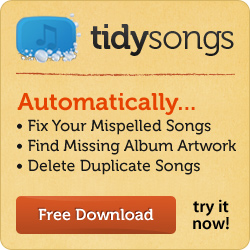
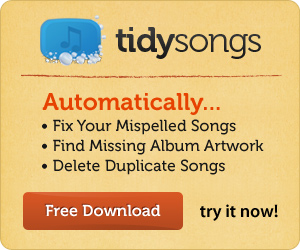
 Subscribe via RSS Reader
Subscribe via RSS Reader Subscribe via YouTube
Subscribe via YouTube Follow me on Twitter
Follow me on Twitter Friend me on StumbleUpon
Friend me on StumbleUpon Friend me on Facebook
Friend me on Facebook Friend me on Digg.com
Friend me on Digg.com Share bookmarks on Delicious
Share bookmarks on Delicious Share music with me on Last.FM
Share music with me on Last.FM Share pictures on Flickr
Share pictures on Flickr