Updating Multiple Social Media Services Doesn’t Have to Take Forever
Updating Everything at Once Using Pixelpipe
OVERVIEW: You will learn how to use the free service PixelPipe.com to upload files to multiple social media sites from one location.
![]()
Reclaiming Some of your Precious Time
I create a lot of images and videos for the articles on VitaminCM.com. I also am active on a number of Social Media sites like Twitter, Facebook, YouTube, Flickr, etc. When I publish a new article it can take a very long time to upload videos to YouTube, 5min.com, Vimeo, and the rest. It also takes a while to update my status on Twitter, Facebook, Plurk, and FriendFeed. Thankfully, I discovered a way to save a ton of time that I used to spend doing all of these separate tasks.
PixelPipe.com is a free service that allows you to publish photos, videos, audio, files, and status updates to over 100 places at once in just a few seconds. What type of places you ask? How about Flickr, Picasa, Snapfish, Photobucket, and TwitPic for images? You have videos? Try YouTube, Vimeo, Metacafe, Blip.tv, and 12sec. Want to update your status on one of these: Facebook, Twitter, MySpace, FriendFeed, or FourSquare. Do you have a document or note to upload? Try Google Docs, Acrobat.com, Box.net, Drop.io, Evernote, or SlideShare. Did you want to publish a blog post to multiple places? Try Blogger, Wordpress, LiveJournal, and Drupal. These are only a few of the numerous choices in each category. If you’re using a service, it’s there. Trust me.
How PixelPipe Works
Start by signing up for a free account at PixelPipe.com.
![]()
Then, set up your “Pipes“. Pipes are social sites that you want to update from PixelPipe. Here is a full list of services that PixelPipe can update.
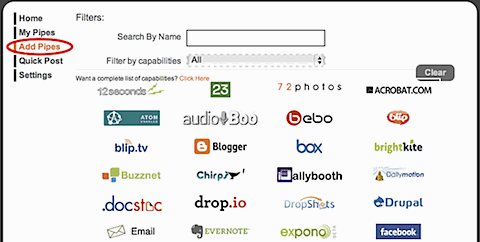
Uploading Files via PixelPipe
Once you set up your pipes, you are ready to start uploading files. Follow the steps below to upload a file to multiple sites from PixelPipe.
- Select Quick Post
- Choose the file to Upload
- Enter information for File
- Select Services to Upload to
- Click the Upload Button
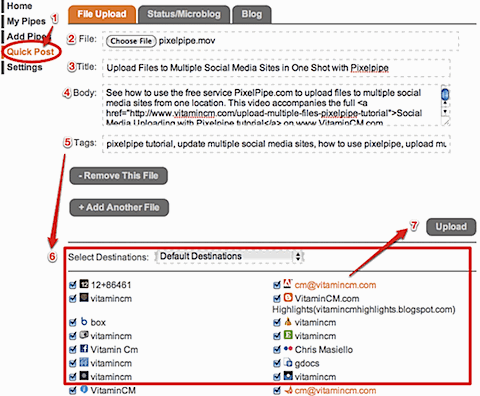
Updating your Status on Multiple Microblogs
If you want to update your status on sites like Facebook and Twitter in one shot, you can use the Status/Microblog tag of the Quick Post screen.
- Select Quick Post
- Click the Microblog tab
- Type your update in the Status field
- Click the Update Status Button
![]()
Posting an Article to Multiple Blogs at Once
If you want to post an article to multiple blogs, use the Blog tab of the Quick Post menu.
- Select Quick Post
- Click the Blog tab
- Type the title for your post in the Title field
- Type the contents of your update in the Body field
- Click the Make Blog Post Button
![]()
See the Video Tutorial for Uploading Files with PixelPipe
Other Resources
You can get handy applications for your computer or mobile phone right from PixelPipe’s large collection of Free Software.
They also publish news and cool tips on their blog.
Subscribe to VitaminCM.com for Free
Get free updates from VitaminCM.com

 Subscribe via RSS Reader
Subscribe via RSS Reader Subscribe via iTunes
Subscribe via iTunes Subscribe via YouTube
Subscribe via YouTube Follow me on Twitter
Follow me on Twitter Friend me on StumbleUpon
Friend me on StumbleUpon Friend me on Facebook
Friend me on Facebook Friend me on Digg.com
Friend me on Digg.com Share bookmarks on Delicious
Share bookmarks on Delicious Share music with me on Last.FM
Share music with me on Last.FM Share pictures on Flickr
Share pictures on Flickr