How You can Take the Greatest Notes in the World
Use this Simple Technique to Record, Organize, and Recall Everyting
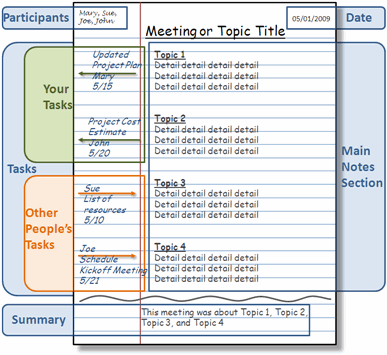
The information age is upon us. Every day I take in or crank out so much information that it is very difficult to keep it all together. With all of the computers, PDAs, and voice recorders available, I rely on a plain old notebook as my main weapon in the battle to record, create, and organize information. Even though my notebook is simple, my method of taking notes is anything but. I’m going to show you a quick way to go take great notes that will keep you on top of everything.
My Approach to Taking Great Notes
I use a combination of a few approaches modified into my own special method. I base it mostly on the Cornell Note Taking method. Since I’m not a student, I adapted it for taking notes at business meetings and brainstorming projects.
I start out with regular lined notebook paper. I break the page into four sections:
Top
Notes
Action Items
Summary
Top Section
In Top the section I write the following:
Top Left – Attendee names (if it’s a meeting)
Top Center – Meeting or Project title
Top Right A – Page Number
Top Right B – Date
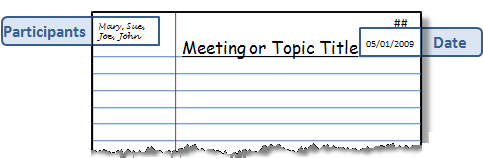
Notes Section
I use the main section of the page to taking notes or writing ideas and content.
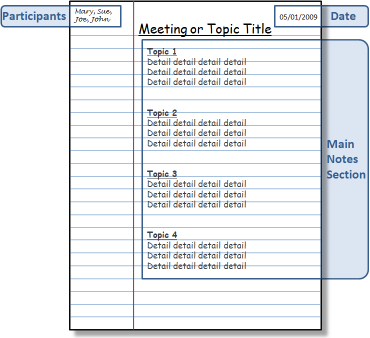
Action Items
I use the left margin of the page for Action Items. These are typically To-Do’s or Open Questions. If there is a task for me, I draw an arrow pointing out of the Notes section (right to left). Then, I write the task name, recipient (if any), the due date. If it’s a task for someone else I draw an arrow pointing into the Notes section (left to right). Then, I write the responsible person’s name, the task name, recipient (if it’s not me), and the due date.

Summary Section
When the session is over I draw a wavy line below the Notes section. I write a brief one or two line summary at the bottom of the page.
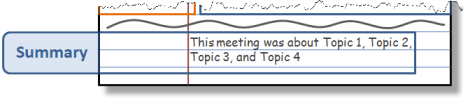
After the Meeting
I also transfer my Action Items to my rolling To-Do list. There are many great ways to record your task list, I love RememberTheMilk. Here is a tutorial showing how use RememberTheMilk to manage your tasks.
Cataloging Notes
Having a notebook full of notes is not very helpful if you can’t find what you need. I always leave a few pages at the back each notebook to create an Index. When I’m done with a meeting I go to the back and write the Page Number, Topic, and Date. This creates a scannable Index that I can use to quickly find notes by topic or date.
Extra Credit
At a lot of meetings that I attend people write and draw important information on flip charts or white boards. At the end of these meetings I usually pull out my phone and grab a decent picture of the information. Then I upload the picture to my Evernote account. Then the picture is available back at my computer before I even get to my desk. Then I print it off and tape the page to the back of the notes from the meeting. Here is a tutorial showing how to use Evernote to capture information anywhere and recall it any time.
Conclusion
This whole process only adds a few seconds onto the basic note taking process, but provides great benefits down the road. When I need to recall something from a project meeting that happened a month ago I just open the Index, find my page and go to the notes. At a moment I can see who was there, when it happened, what was said, and who was responsible for what. That’s certainly worth 45 seconds after an hour long meeting in my opinion.
Here is an article that I wrote about the virtues of taking notes and some of the other cool things that you can do with them.
If you have any other good note taking ideas please add them in the comments section.
Essential Offline Productivity Kit – The Most Valuable Office Supplies
Productivity Does Not Just Happen on your Computer

I spend a lot of time writing about ways to stay organized and productive using your computer’s applications and web services. There is another area where you can give yourself a big boost and that’s your office supplies.
I keep a collection of supplies around that help me collect, create, display, and organize mountains of information. I categorize my supplies by their purpose:
- Collecting and Creating Information
- Displaying Information
- Organizing Information
Collecting and Creating Information
During my day job (and while I’m working on this blog) I am primarily doing two things going to meetings about a project or generating information for project. This means writing, writing, writing. Now I know I spend a lot of time writing about software, services, and gadgets to help you gather information, but my number one tool is good old fashioned paper.
I take books and books worth of notes on everything. When I’m not capturing information, I’m generating it (books, presentations, documents, articles, etc.). Either way it’s pen to paper. Actually I do most note taking and brainstorming in pencil.
Here are the main tools that I use for these tasks:
A Couple of Notebooks (Large and Small) – I have a notebooks everywhere in every size. I even have my own note taking method that I will cover in a future article.
Copy Holder – After I collect and/or brainstorm information, I eventually have to get it into my computer. I like to place my notes on a copy holder next to my monitor and type it up. It totally looks like something an old secretary would use, that’s because old secretaries knew what’s up.
Mechanical Pencil – You will never regret having a nice mechanical pencil. It’s so much better and more comfortable than the old wooden ones. Plus they look a little more grown up.
Comfortable Pen – Once you grow up and learn how to take care of things you should really treat yourself to a nice pen. They’re like a good pair of shoes, you don’t understand why they cost more until you own them. You deserve it!
Multicolor Highlighter Pen pack – One of the most powerful tools for organizing information is color-coding. I use highlighter pens on everything; research, notes, categorizing my brainstorming, and more. Next time you have a bunch of random ideas on paper, use colors to group them. Then, when you go to type them up, just type all of the green, then orange, then pink topics together.
Sharpie Marker – I constantly have to label things for storage, shipping, and other things. Nothing works better than a sharpie for writing on any surface

Displaying Information
Some of the information that I capture or create needs to be visible or close at hand. I have a few go-to tools that help me out.
Dry Erase Board – This is a little more expensive than the rest of the items on the list, but it’s very useful. When I have meetings, I use it to analyze complex topics with a group. I also use it to hang up important things like large project plans.
Dry Erase Markers – Again with the multi-color thing. Different colors for different types of information. It really helps put extra context around information.
Magnets – I use these to hang papers on my dry erase board. Things like project plans, flow charts, and schedules.
Bulletin Board – I hang things on my wall that I need handy. Things like important phone numbers and technical “cheat sheets”.
Thumbtacks (preferably multiple colors) – How else are you going to hand things on your bulletin board?
Post-it Notes (Small, Medium, and Large) – These are the best. I use them for everything. I usually stick a bunch of them on the back inside cover of my notebooks. This way I always have them with me when I’m on the go.
Multicolor Page Flag stickies – These are great for making tabs in books, documents, or notes. Again, devise your own color-coding system to add extra value to these little miracle makers.
Organizing Information
I create a lot of paper. I need to keep it neat and organized.
Binder Clips (Small, Medium, and Large) – First of all, staples kind of suck. If you have anything over 20 pages, staples just crap out. Binder clips are great, because you can open them and remove or insert pages as needed. When you’re done with a document, just take off the clip and toss the paper. They last forever. Plus, they make a nice plunking sound when you pass them out on a conference room table.
Solid Stapler – I know that staples have their limits, but if you’re going to use them, have a good stapler. (Insert Milton joke here.)
Sturdy Tape Dispenser – Things fall apart and you need to fix them. There is where tape comes in.
Scissors – The only things that don’t fall apart are the ones that you want to. Get a nice comfortable scissor.
Stock your office with the right set of supplies and you will see a pronounced jump in your productivity and organization. You will capture things faster, organize them better, and leverage your creative ideas more effectively. I promise!
What do you use?
I can’t wait to here what your supplies and tips are. Please add anything that I missed in the comments below.
16 Best Places to Learn How to Do Things
My Favorite Places for Tutorials and Instruction

VitaminCM.com’s goal is to help people get more from their technology. I want to help and inspire people to do more fun and useful things with computers, the internet, and gadgets. This help is provided via detailed written and video tutorials along with News, Reviews, and Surveys.
I would like to share several invaluable resources that I use for information, instruction, inspiration, and tips of my own. This is my list, I would love to hear where you go to learn new things. Please include any relevant places in the Comments below.
My Favorite Sources for Tutorials and Tips
The list below contains the Name, Link, and Description (from their sites) of each site.
Lifehacker.com “Tips and Downloads for Getting Things Done” – an award-winning daily blog that features tips, shortcuts, and downloads that help you get things done smarter and more efficiently.
Lifehack.org “Productivity, Getting Things Done, and Lifehacks” – This site dedicated to lifehacks. The phrase describes any hacks, tips and tricks that get things done quickly by automating, increase productivity and organizing. This site is built around this theme. This blog is endorsed by many major newspapers and publishers, and it is rated in the #100 most popular blog in the blogosphere by Technorati. It is a frequently updated blog, which provides news and articles which able you to get things done in a faster pace.
Instructables – “Make, How-To, and DIY” – Instructables is a web-based documentation platform where passionate people share what they do and how they do it, and learn from and collaborate with others. The seeds of Instructables germinated at the MIT Media Lab as the future founders of Squid Labs built places to share their projects and help others.
Hack a Day – “Hack a day serves up fresh hacks each day“, every day from around the web and a special how-to hack each week.
Technorati Tags: tutorials, list, google, lifehacker, youtube, learning, how to
5min.com - "Find the best how to, instructional and DIY Videos - Life Videopedia" 5min is the leading syndication platform for broadband instructional, knowledge and lifestyle videos. Our library includes tens of thousands of videos across 20 categories and 140 subcategories, which are professionally produced and brand-safe.
SimpleHelp.net - "Common Questions SImple Answers" - The main purpose of Simplehelp.net is to help beginner-to-intermediate computer userslearn how to do various things with their computers. Simplehelp.net teaches a wide variety of topics to all levels, such as troubleshooting email, preventing spam and removing spyware.
Howtogeek - "Computer Help from your Friendly How-To-Geek" - Welcome to The How-To Geek, the friendliest source of "how-to" articles anywhere.
Commoncraft - "Explanations in Plain English" - Our product is Explanation
Tutorial 9 - "The best tutorials & Resources. Free." - We are Tutorial9 - a collection of teachers, experts, and caring folk from around the world, all gathered in one place to pass along our knowledge to absolutely anyone interested in learning.
Smashing Magazine - "We Smash you with the information that will make your life easier. Really"
TutorialBlog - "Helping you to live and learn better" - Tutorialblog was started in 2005 to provide Photoshop Tutorials on various techniques and effects.
Some Other Great Places to Learn Anything
Here are some other places that I go when I need to find out how to do something:
- Google - This is usually the first place I go. Just type in what you want to know and you will usually find it pretty quickly.
- YouTube - Just recently I needed to make and adjustment to my guitar. I typed "adjust truss rod" into Youtube and there were over 100 videos demonstrating how to do it.
- Ask.com - Their natural language search often helps me find quick answers to questions.
- Yahoo Answers - There is a great community of people posing questions and supplying answers. I have asked and answered my share of questions there.
- LinkedIn Answers - Same type of community as Yahoo Answers. Focused more on professional or career oriented typically.
Where Do You Go for Answers?
Please let me know of any place that you use to find out how to do things in the Comments below.
Use RSS to Do More with Internet Data
Part 2 of a Three Part Series on RSS Technology
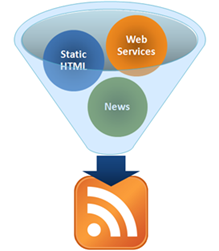 During Part 1 of the VitaminCM.com series on RSS “Master Online Information Through the Magic of RSS Technology” I covered what RSS is and how it works for sites that provide an RSS feed. RSS can do a lot more than just bring your favorite blog posts to your feed reader. During Part 2, I’m going to show you how to get data out of a web site that does not provide an RSS feed. I’m also going to show you how to use combine multiple sources of data from different web sites and combine it into a single RSS feed.
During Part 1 of the VitaminCM.com series on RSS “Master Online Information Through the Magic of RSS Technology” I covered what RSS is and how it works for sites that provide an RSS feed. RSS can do a lot more than just bring your favorite blog posts to your feed reader. During Part 2, I’m going to show you how to get data out of a web site that does not provide an RSS feed. I’m also going to show you how to use combine multiple sources of data from different web sites and combine it into a single RSS feed.
Using RSS to Get Data from Pages that Don’t Provide an RSS Feed
There is a mountain of valuable data out there on the web that would be great to get sent to your RSS reader. Unfortunately, for a variety of reasons, the sites with the data don’t always provide RSS feeds. Well, fortunately for you, there is a way to get this data sent to you in an RSS feed.
There is a free service called Dapper, which allows you to grab data from web sites and turn it into a dynamic RSS feed. Let’s say you’re looking for a new house. Realtor.com has millions of listings all over the place. It would be great to open up your feed reader every morning and see a listing of the newly listed homes that met your requirements. Too bad this is not available.
With Dapper, you can create just such a feed in a few minutes using the following steps:
Master Online Information Through the Magic of RSS Technology
Use RSS Technology as Your Border Collie on the Web
Goal: Explain how RSS is used to Organize and Deliver Content over the Internet. Then, show some interesting ways to find, create, and use information with RSS.
This is Part 1 of a Three Part Series on RSS and the things that it can do. This article will cover what RSS is and how you can use it to read news and updates from your favorite web sites.
