36 Ways to Work Seamlessly on Two Computers
A variety of tools and strategies to help you have everything you need, when and where you need it. As always, my emphasis will be on using as many free applications and services as possible.
Add Features to a WordPress Blog with Widgets
Make Your Blog Come to Life When you set up your WordPress blog, you select a Theme to control the look and feel of the site. WordPress themes create a sidebar (or two) on the right and/or left side of your screen. You can add further styling, information, and functionality to your site using Widgets. […]
Complete Productivity Series
Be the Most Productive You Possible
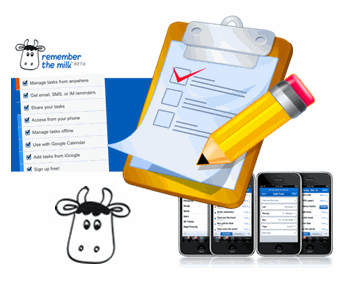
Over the last few weeks I have written several articles focused on productivity and organization tips. I thought it might be helpful to create a page that groups, explains, and links to them in an organized manner.
I separated the articles into three general categories:
- Collecting Information
- Scheduling Activities
- Productivity on the Go
Collecting Information
Processing, recording, recalling information is a critical part of being productive and organized. These articles cover effective ways to get a grip on all of the information in your life.
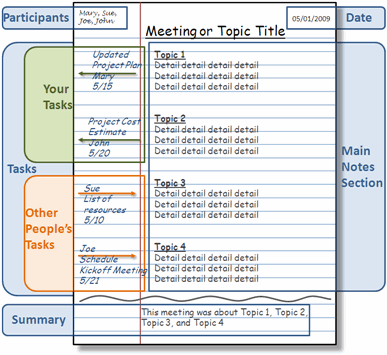 How You can Take the Greatest Notes in the World
How You can Take the Greatest Notes in the World
Taking good great notes is probably the best step to being more organized and productive. This article covers my personal technique for taking notes and using them to take action.
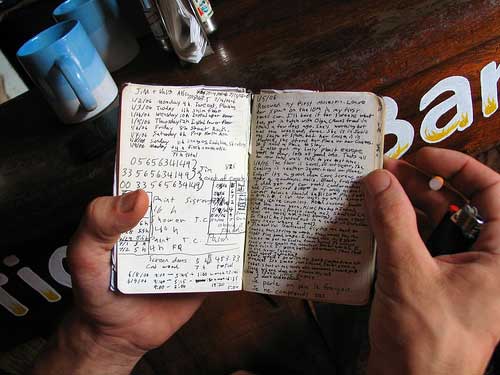 Boost Your Creativity and Productivity by Using a Simple Notebook
Boost Your Creativity and Productivity by Using a Simple Notebook
Trying to find ways to capture your creative bursts and brainstorms and use them effectively? One of the greatest tools ever invented is a humble notebook. Most of the creative, successful people that I see use notes as part of their creative process.
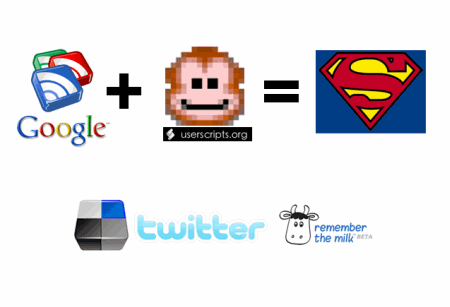 Boost Google Reader’s Productivity
Boost Google Reader’s Productivity
There are a million different sources of information on the web that you need to check every day. Using Google Reader is the best way that I know to take in and process mountains of information in a short amount of time. Check out my favorite tips on squeezing every last drop out of it.
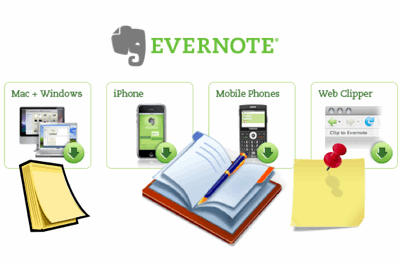 Never Forget Another Idea – Capture Everything with Evernote
Never Forget Another Idea – Capture Everything with Evernote
If you want to take notes that you can use everywhere on any computer or phone, you need Evernote. This tutorial shows how to use Evernote on Windows, Mac, Linux, phones, and the web. This is one of my favorite productivity applications.
Scheduling Activities
After you capture everything you need, now it’s time to start putting it to work. You need a way to keep track of everything that needs to get done. Here are a few tips to help you get it together.
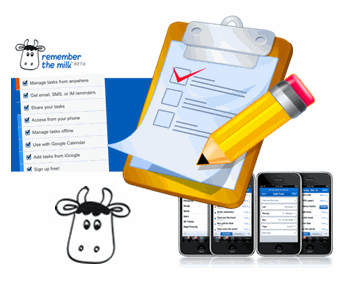 Get Things Done with RememberTheMilk
Get Things Done with RememberTheMilk
RememberTheMilk is my favorite web based task management tool. You can schedule, track, and manage all of your to do’s from the web or your phone. This is a life saver for the absent minded procrastinator. (I’m talking to you! and me.)
 Getting the Most Out of Mozilla Thunderbird
Getting the Most Out of Mozilla Thunderbird
If you need a tool to handle Email, Contacts, and your Calendar, then give Mozilla’s Thunderbird a shot. I’ll show you how to stretch it beyond even Mozilla’s imagination with some of these extensions.
Productivity on the Go
None of us gets to sit down in an ideal office and handle everything that needs to be done. We’re all on the go these days. Well here are some great ways to take your show on the road without missing a beat.
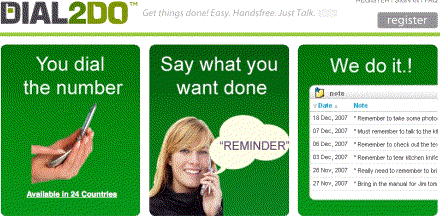 Create a RoboSecretary for Yourself with Dial2Do
Create a RoboSecretary for Yourself with Dial2Do
This might be my favorite productivity tip in this series. Dial2Do allows you to take all of these productivity systems that I have covered and manage them from your phone. Dial the phone, say what you want done, and it just gets done. If you’re only going to read one article on this page, make it this one!
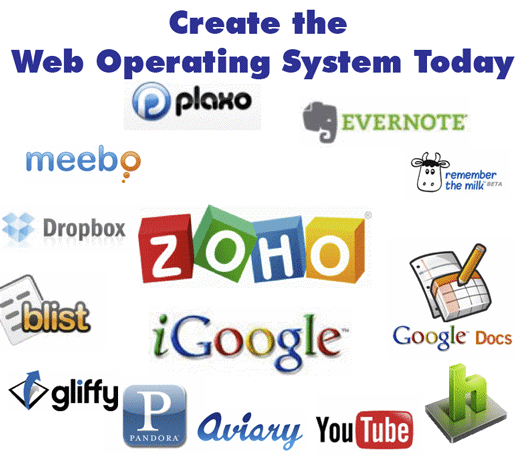 Create the Web Operating System Today
Create the Web Operating System Today
When you’re on the go, you never know what computer that you will be using. This article shows you how to put a full computing experience on the web and access it from any computer in the world.
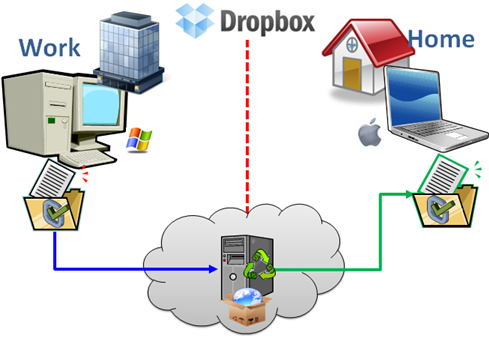 Sync Files on Multiple Computers Using DropBox
Sync Files on Multiple Computers Using DropBox
If you do use multiple computers (work, home, school) you need DrobBox. This will let you sync your most important files between multiple computers with ease. Take a look at this tutorial.
 Carry A Computer in your Pocket
Carry A Computer in your Pocket
If you insist on using desktop applications, then you should check out this article. You can load a bunch of your favorite applications on a USB drive and use them your way on any other computer.
What do you think?
If you have any other ideas or questions, please put them in the Comments below.
How You can Take the Greatest Notes in the World
Use this Simple Technique to Record, Organize, and Recall Everyting
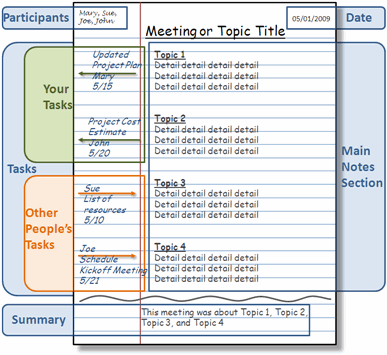
The information age is upon us. Every day I take in or crank out so much information that it is very difficult to keep it all together. With all of the computers, PDAs, and voice recorders available, I rely on a plain old notebook as my main weapon in the battle to record, create, and organize information. Even though my notebook is simple, my method of taking notes is anything but. I’m going to show you a quick way to go take great notes that will keep you on top of everything.
My Approach to Taking Great Notes
I use a combination of a few approaches modified into my own special method. I base it mostly on the Cornell Note Taking method. Since I’m not a student, I adapted it for taking notes at business meetings and brainstorming projects.
I start out with regular lined notebook paper. I break the page into four sections:
Top
Notes
Action Items
Summary
Top Section
In Top the section I write the following:
Top Left – Attendee names (if it’s a meeting)
Top Center – Meeting or Project title
Top Right A – Page Number
Top Right B – Date
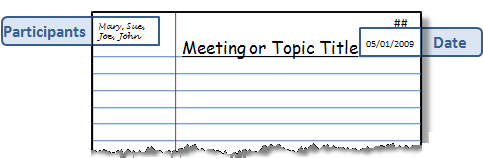
Notes Section
I use the main section of the page to taking notes or writing ideas and content.
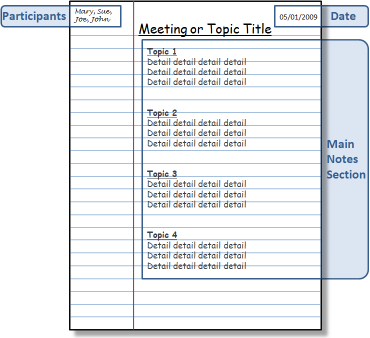
Action Items
I use the left margin of the page for Action Items. These are typically To-Do’s or Open Questions. If there is a task for me, I draw an arrow pointing out of the Notes section (right to left). Then, I write the task name, recipient (if any), the due date. If it’s a task for someone else I draw an arrow pointing into the Notes section (left to right). Then, I write the responsible person’s name, the task name, recipient (if it’s not me), and the due date.

Summary Section
When the session is over I draw a wavy line below the Notes section. I write a brief one or two line summary at the bottom of the page.
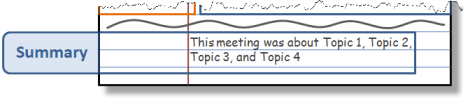
After the Meeting
I also transfer my Action Items to my rolling To-Do list. There are many great ways to record your task list, I love RememberTheMilk. Here is a tutorial showing how use RememberTheMilk to manage your tasks.
Cataloging Notes
Having a notebook full of notes is not very helpful if you can’t find what you need. I always leave a few pages at the back each notebook to create an Index. When I’m done with a meeting I go to the back and write the Page Number, Topic, and Date. This creates a scannable Index that I can use to quickly find notes by topic or date.
Extra Credit
At a lot of meetings that I attend people write and draw important information on flip charts or white boards. At the end of these meetings I usually pull out my phone and grab a decent picture of the information. Then I upload the picture to my Evernote account. Then the picture is available back at my computer before I even get to my desk. Then I print it off and tape the page to the back of the notes from the meeting. Here is a tutorial showing how to use Evernote to capture information anywhere and recall it any time.
Conclusion
This whole process only adds a few seconds onto the basic note taking process, but provides great benefits down the road. When I need to recall something from a project meeting that happened a month ago I just open the Index, find my page and go to the notes. At a moment I can see who was there, when it happened, what was said, and who was responsible for what. That’s certainly worth 45 seconds after an hour long meeting in my opinion.
Here is an article that I wrote about the virtues of taking notes and some of the other cool things that you can do with them.
If you have any other good note taking ideas please add them in the comments section.
Essential Offline Productivity Kit – The Most Valuable Office Supplies
Productivity Does Not Just Happen on your Computer

I spend a lot of time writing about ways to stay organized and productive using your computer’s applications and web services. There is another area where you can give yourself a big boost and that’s your office supplies.
I keep a collection of supplies around that help me collect, create, display, and organize mountains of information. I categorize my supplies by their purpose:
- Collecting and Creating Information
- Displaying Information
- Organizing Information
Collecting and Creating Information
During my day job (and while I’m working on this blog) I am primarily doing two things going to meetings about a project or generating information for project. This means writing, writing, writing. Now I know I spend a lot of time writing about software, services, and gadgets to help you gather information, but my number one tool is good old fashioned paper.
I take books and books worth of notes on everything. When I’m not capturing information, I’m generating it (books, presentations, documents, articles, etc.). Either way it’s pen to paper. Actually I do most note taking and brainstorming in pencil.
Here are the main tools that I use for these tasks:
A Couple of Notebooks (Large and Small) – I have a notebooks everywhere in every size. I even have my own note taking method that I will cover in a future article.
Copy Holder – After I collect and/or brainstorm information, I eventually have to get it into my computer. I like to place my notes on a copy holder next to my monitor and type it up. It totally looks like something an old secretary would use, that’s because old secretaries knew what’s up.
Mechanical Pencil – You will never regret having a nice mechanical pencil. It’s so much better and more comfortable than the old wooden ones. Plus they look a little more grown up.
Comfortable Pen – Once you grow up and learn how to take care of things you should really treat yourself to a nice pen. They’re like a good pair of shoes, you don’t understand why they cost more until you own them. You deserve it!
Multicolor Highlighter Pen pack – One of the most powerful tools for organizing information is color-coding. I use highlighter pens on everything; research, notes, categorizing my brainstorming, and more. Next time you have a bunch of random ideas on paper, use colors to group them. Then, when you go to type them up, just type all of the green, then orange, then pink topics together.
Sharpie Marker – I constantly have to label things for storage, shipping, and other things. Nothing works better than a sharpie for writing on any surface

Displaying Information
Some of the information that I capture or create needs to be visible or close at hand. I have a few go-to tools that help me out.
Dry Erase Board – This is a little more expensive than the rest of the items on the list, but it’s very useful. When I have meetings, I use it to analyze complex topics with a group. I also use it to hang up important things like large project plans.
Dry Erase Markers – Again with the multi-color thing. Different colors for different types of information. It really helps put extra context around information.
Magnets – I use these to hang papers on my dry erase board. Things like project plans, flow charts, and schedules.
Bulletin Board – I hang things on my wall that I need handy. Things like important phone numbers and technical “cheat sheets”.
Thumbtacks (preferably multiple colors) – How else are you going to hand things on your bulletin board?
Post-it Notes (Small, Medium, and Large) – These are the best. I use them for everything. I usually stick a bunch of them on the back inside cover of my notebooks. This way I always have them with me when I’m on the go.
Multicolor Page Flag stickies – These are great for making tabs in books, documents, or notes. Again, devise your own color-coding system to add extra value to these little miracle makers.
Organizing Information
I create a lot of paper. I need to keep it neat and organized.
Binder Clips (Small, Medium, and Large) – First of all, staples kind of suck. If you have anything over 20 pages, staples just crap out. Binder clips are great, because you can open them and remove or insert pages as needed. When you’re done with a document, just take off the clip and toss the paper. They last forever. Plus, they make a nice plunking sound when you pass them out on a conference room table.
Solid Stapler – I know that staples have their limits, but if you’re going to use them, have a good stapler. (Insert Milton joke here.)
Sturdy Tape Dispenser – Things fall apart and you need to fix them. There is where tape comes in.
Scissors – The only things that don’t fall apart are the ones that you want to. Get a nice comfortable scissor.
Stock your office with the right set of supplies and you will see a pronounced jump in your productivity and organization. You will capture things faster, organize them better, and leverage your creative ideas more effectively. I promise!
What do you use?
I can’t wait to here what your supplies and tips are. Please add anything that I missed in the comments below.
