Master Online Information Through the Magic of RSS Technology
Use RSS Technology as Your Border Collie on the Web
Goal: Explain how RSS is used to Organize and Deliver Content over the Internet. Then, show some interesting ways to find, create, and use information with RSS.
This is Part 1 of a Three Part Series on RSS and the things that it can do. This article will cover what RSS is and how you can use it to read news and updates from your favorite web sites.
Create PowerPoint Presentations Like a Pro
Basic Workflow for Quickly Creating PowerPoint Slide Presentations
Creating an effective PowerPoint presentation tends to be difficult and take a long time for many people. However, if you follow a basic workflow, you can make the entire process much quicker and easier that you may think.
Getting the Most Out of Your Software with Third Party Add Ons
Six Part Series on Extending Your Favorite Software with Add Ons
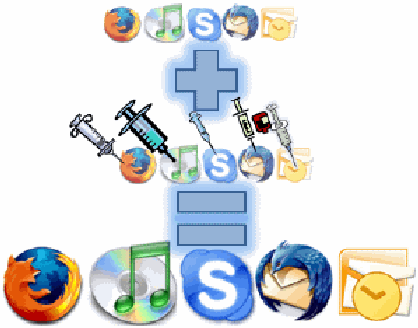
GOAL: Provide a list of add ons to help you turbo charge some of your most commonly used applications.
Even though many of the applications on my computer are great, I always feel like there are just a few things missing. Fortunately, a lot of frequently used applications allow third party Add Ons, Plugins, and Extensions to fill some of the voids left by the manufacturers.
Put your applications on some serious performance enhancing drugs that won’t get detected on any test.
We’ll wring every last drop of juice out of the following applications:
- Microsoft Outlook
- Mozilla ThunderBird
- Skype VOIP Software
- Apple iTunes
- Mozilla Firefox
- The Best of the Rest
What I will be covering for each application:
Carry A Computer in your Pocket
Bring Your Favorite Software, Files, and Settings with You
 GOAL: Provide a list of Portable Applications that you can run on any PC and feel like you never left home.
GOAL: Provide a list of Portable Applications that you can run on any PC and feel like you never left home.
Do you use multiple computers on a regular basis? Do you go from home, to work, to friends, and relative’s houses where you can never guarantee that the applications that you need are available? Well, you need a USB flash drive loaded with Portable Applications.
You can load numerous free and useful applications onto a USB drive and take a solid computing environment that can be used on any PC on the road. I used to get frustrated when I visited my parents or in-laws houses, because their computers were not set up with what I needed to waste time get things done. Now, I just pull out my portable computing environment get to work.
Awesome Adobe Acrobat Alternatives that Will Make Love to your Computer
Keep the PDFs, Lose the AcroCrap
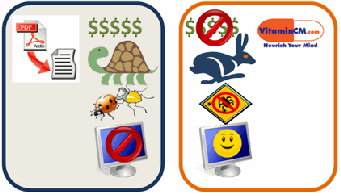 Goal: Provide a list of FREE applications that will allow you to do everything you want with PDFs while avoiding the annoying, expensive problems of Adobe Acrobat.
Goal: Provide a list of FREE applications that will allow you to do everything you want with PDFs while avoiding the annoying, expensive problems of Adobe Acrobat.
The Portable Document Format (PDF) is great for a number of reasons however; Adobe Acrobat (the de facto standard application) is a horrendous piece of garbage. The Acrobat Reader (Free) is painfully slow to open, has more bugs than a porch light, and love to crash browsers. The Acrobat Writer (Standard $299 or Professional $449) applications are ridiculously expensive.
Here is a list of applications that will let you get the most out of the PDF format with none of the issues:
You can use this combination of free applications to do just about everything that you would ever want from Adobe Acrobat.
- Open and Read PDF files
- Create PDF files from any document or application on your computer
- Edit PDFs by converting them into Microsoft Word documents
- Merge Multiple PFDs into a single file
- Stop PDFs from crashing your browser
- Not spend hundreds of dollars
