Configure the Settings on a WordPress Blog (Tutorial)
What to do After You have Installed WordPress
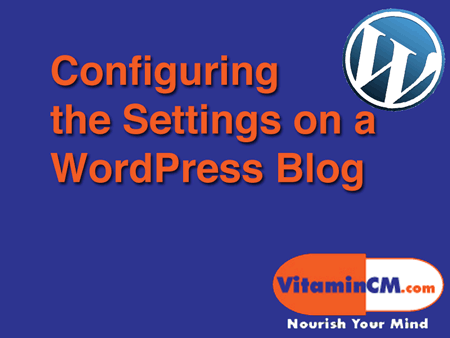
After you install the WordPress software on your web server, there are some configuration steps that you need to take to set your blog up. This tutorial will walk you through some of the basic configuration steps that you should perform from the WordPress Dashboard.
The Dashboard is the web based Administration Console that allows you to control and configure settings for your WordPress blog.
You are going to need to configure the following things on your blog:
- Clean Up the Installation file from your server
- Create the Categories for to group your articles
- Create the Static Pages for your site
- Configure the basic Settings that control certain aspects of how your blog works
Let’s get started!
Cleaning Up your WordPress Installation File
Before you begin configuring any settings, you need to clean up your installation. The file that we ran in the previous tutorial to install the blog (install.php) needs to be deleted from your web server. If this file is ran again, it will completely wipe out your blog and set you back to square one.
Deleting the Install .PHP File from Your Web Server
Perform the following steps:
- Open your FTP Software and connect to your server
- Navigate to the WordPress-Admin folder
- Click on the "install.php" file and delete it.
There are numerous other things that you can and should do to secure your WordPress installation. Here are some good places to get started after you get up and running.
- 11 Ways To Secure Your WordPress Blog – Make Tech Easier
- 9 easy ways to secure your WordPress blog
- How to Secure Your WordPress Blog
Creating Categories to Group your Articles
Categories are used to group and label the articles based on topics. You will need to create the Categories that your articles fit into from the Dashboard.
Click the Posts heading on the right side of the Dashboard page, then the Categories option to open the Category menu.
Populate the Category Name, Category Slug, and Description fields click the Add Category button to create a category.
I recommend creating your list of Categories and their hierarchy and descriptions in a word processor or text editor and then pasting them into the Categories menu. This is a lot quicker and easier than typing it all into the web interface off the top of your head.
The video below shows all of the steps in the process.
Create "Static" Pages
There are certain pages that you will want on your blog. These are not individual articles that each have their own dynamic pages, rather pages that are permanent and don’t get updated (very often). For example, you may want to create a Contact page or an About page that contain information for your readers. These are static pages that are created from the Pages section of the WordPress Dashboard.
Click the Pages heading on the right side of the Dashboard page, then the Add New option to open the Page Creation menu.
Populate the Page Title and Page Body fields and Publish your static page.
The video below shows all of the steps in the process.
Configure the WordPress Settings from the Dashboard
The Settings heading contains may options that allow you to control the way that your WordPress blog looks and functions. You will need to go through all of the Settings options to see which options that you would like to use and how you use them.
The video below shows all of the steps in the process.
Note: Later on, when I cover using Plugins, there will be many more options under the Settings heading. I will discuss these in a subsequent article.
These are the standard configuration settings that you can use to control how your blog functions. In the next article I will go over the use of Themes, Plugins and Widgets, which will extend the functionality of your blog.
Make sure that you don’t miss it…..
Subscribe to VitaminCM.com for Free
Get free updates from VitaminCM.com

 Subscribe to RSS Feed
Subscribe to RSS Feed Subscribe via Email
Subscribe via Email Subscribe via iTunes
Subscribe via iTunes Subscribe via YouTube
Subscribe via YouTube Follow me on Twitter
Follow me on Twitter Friend me on StumbleUpon
Friend me on StumbleUpon Friend me on Facebook
Friend me on Facebook Friend me on Digg.com
Friend me on Digg.com Share bookmarks on Delicious
Share bookmarks on Delicious Share music with me on Last.FM
Share music with me on Last.FM Share pictures on Flickr
Share pictures on Flickr